This custom trigger action is used to generate keys report in excel format installed in the server.
Downloads
Source code and build instructions
How to generate keys report using ExportKeys Action
Let me now show you how to implement that.
1. Make sure you have ExportKeys Action installed
Before creating a custom trigger action, you need to have build installed in the server where JSCAPE MFT Server is running.
2. Create a Trigger to export keys for a domain
Login into admin console of JSCAPE MFT Server > Triggers and Click Add to create a Trigger
Give the trigger a Name and then select the Current Time event type from the drop-down list.
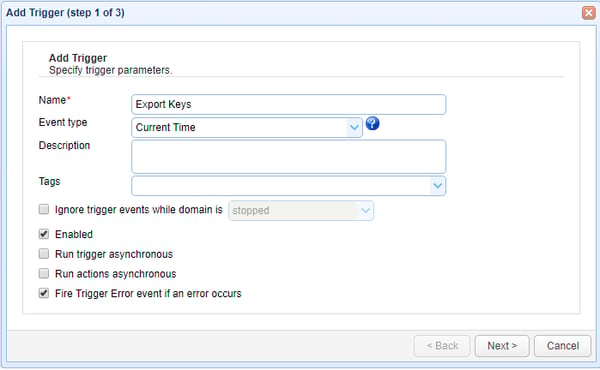
Click Next to Step 2 where a condition can be set to execute the trigger. Consider an example that we need to have this report ready on 30th each month. For generating the report on 30th, set the condition as below;
"DayOfMonth=30"
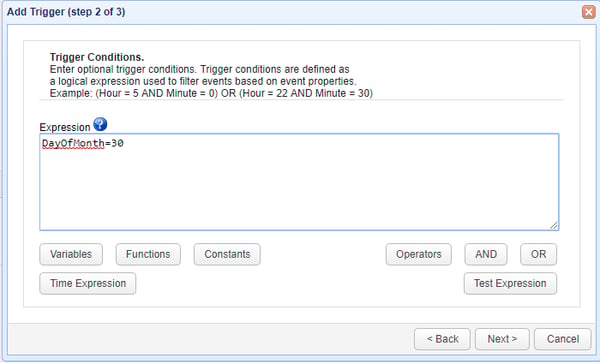
On Step 3 an action has to be added, in order to add an action click Add button and select the action "Export Keys" from drop down list and Click OK
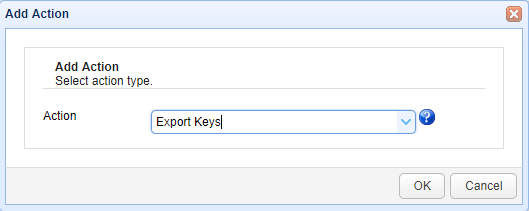
If the action not listed you need to have build installed in the server.
On OK there would be a parameter as mentioned below for Export Keys Action;
- File (Where the data needs to be saved)
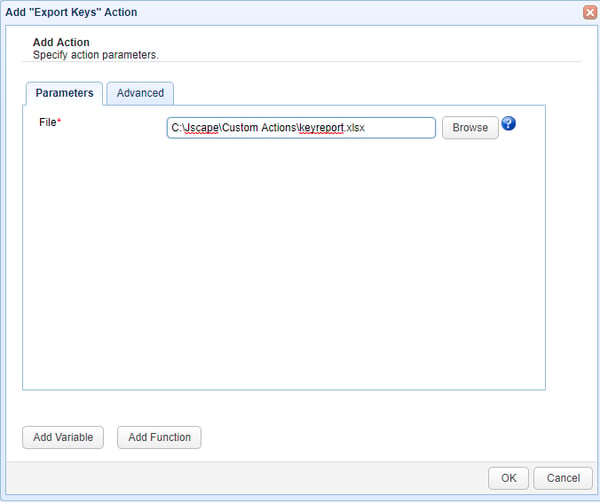
Click OK to save the settings. That's it. Now you know how to export the keys using ExportKeys action.