How to Copy Users From One MFT Server to Another | JSCAPE

In JSCAPE MFT Server version 12.1 and higher, server administrators can already take advantage of easier ways of copying user accounts from one JSCAPE MFT Server instance to another. They can now use either the Promote feature or the Export and Import features. In this quick tutorial, we'll show you how to use the former.
Watch the video
Would you prefer to watch a video version of this tutorial instead? You can play the video below. Otherwise, just skip it if you wish to continue reading.
Note that this feature will only work if the second JSCAPE MFT Server instance is reachable from the first over the network.
[on our 1st JSCAPE MFT Server instance]
I'm currently in one of my JSCAPE MFT Server instances, where I have 3 user accounts.
What I want to do is copy these user accounts ...
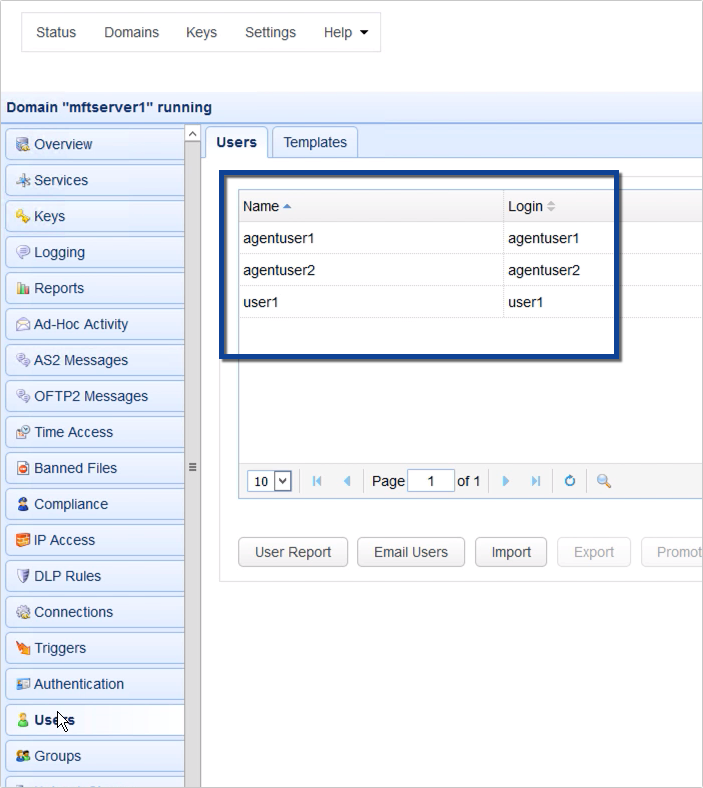
[on our 2nd JSCAPE MFT Server instance]
... to a second JSCAPE MFT Server instance with IP address 172.31.12.181.
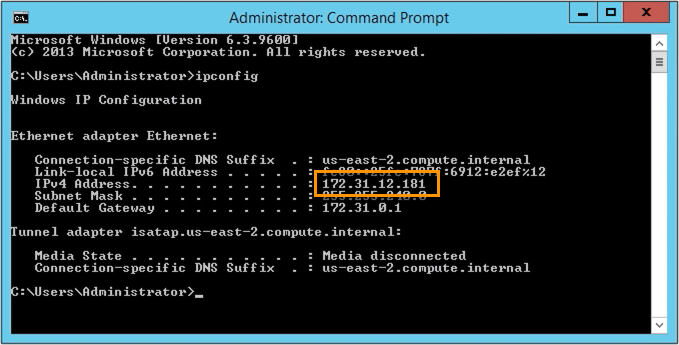
Specifically, I want to copy those user accounts to the domain named 'mftserver1b'. Notice that there are no user accounts in this domain.
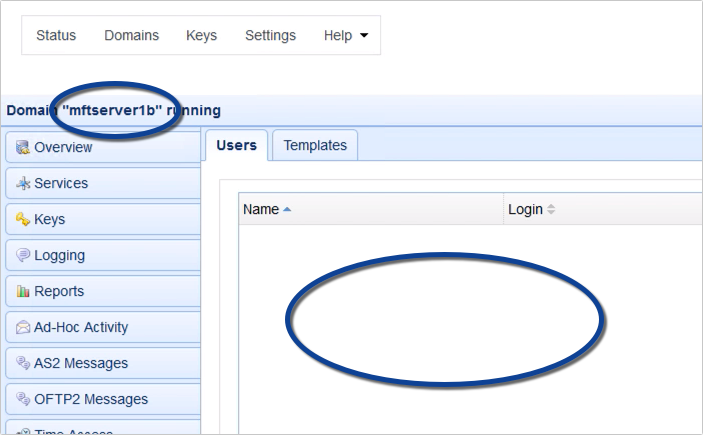
[on our 1st JSCAPE MFT Server instance]
To copy those user accounts, I just select them in the Users module and then click the Promote button. I can also select 1 user account if I want but for this example, I'm going to select all 3 user accounts.
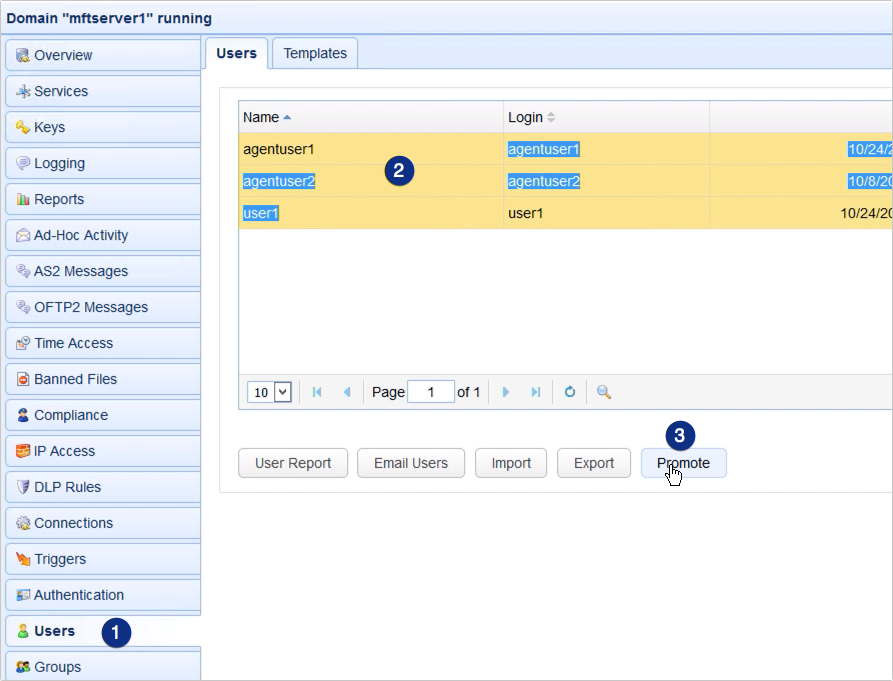
As soon as I click the Promote button, I'll be asked to specify the target server. Here, I need to specify the following information:
-
Host/IP - this is the hostname or IP address of the target JSCAPE MFT Server instance. If you recall, the IP address of that server was 172.31.12.181.
-
Port - this is just the port number of the JSCAPE MFT Server administration service of that MFT Server instance. The default number is 10880.
-
Username and password - these are just the username and password of an administrative user account on that MFT Server instance
-
Domain - this is the name of the domain on that MFT Server instance, which, in our case, is 'mftserver1b'.
Notice that we have the option to overwrite existing users with the same name but let's just leave that as is for now.
Click Ok to proceed.
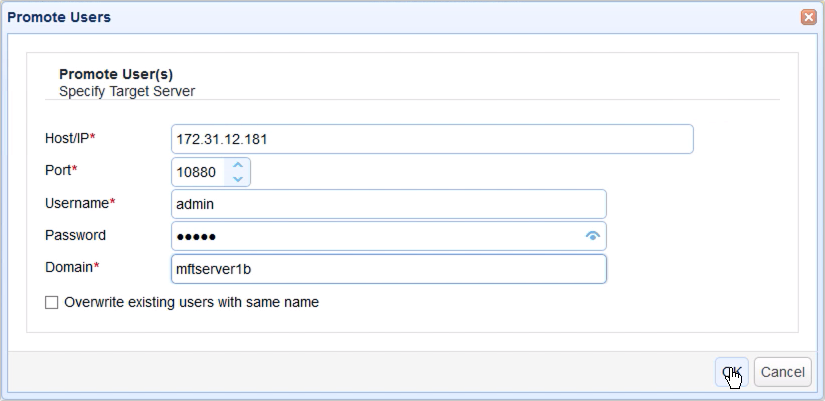
If we now head over to our second JSCAPE MFT Server instance and reload the page (you can also just click on another module and then click back to the Users module), you should see the user accounts you copied over from your first JSCAPE MFT Server instance.
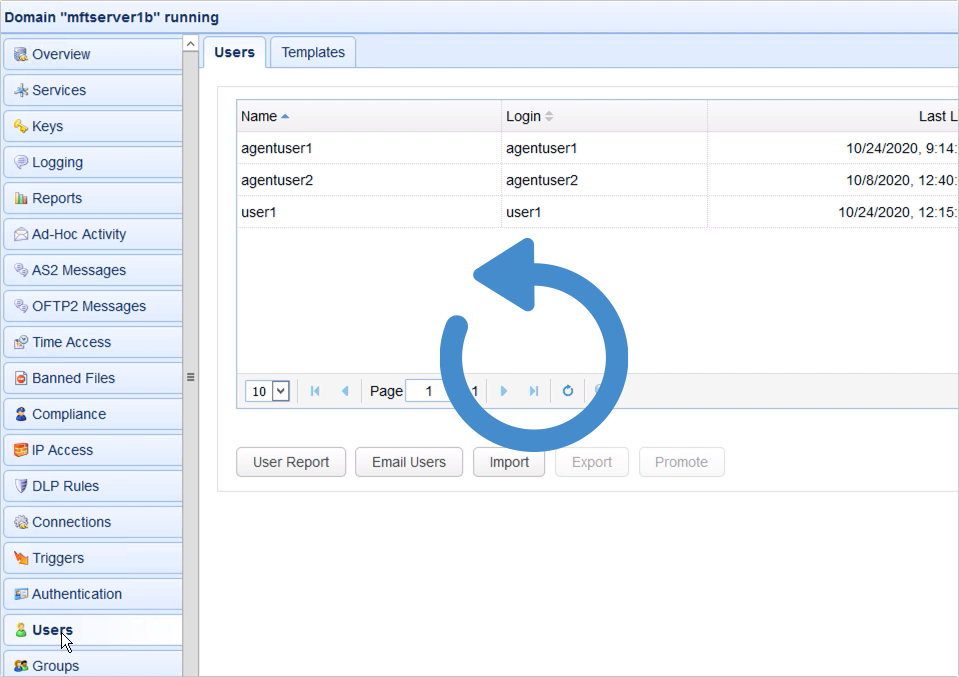
That's it. Now you know how to Promote or copy user accounts from one JSCAPE MFT Server instance to another.
Try this out
Would you like to try this out yourself? Download the FREE, fully-functional Starter Edition of JSCAPE MFT Server now.
Download JSCAPE MFT Server Trial