Use JSCAPE MFT Server with Multi-Cloud Storage Solutions
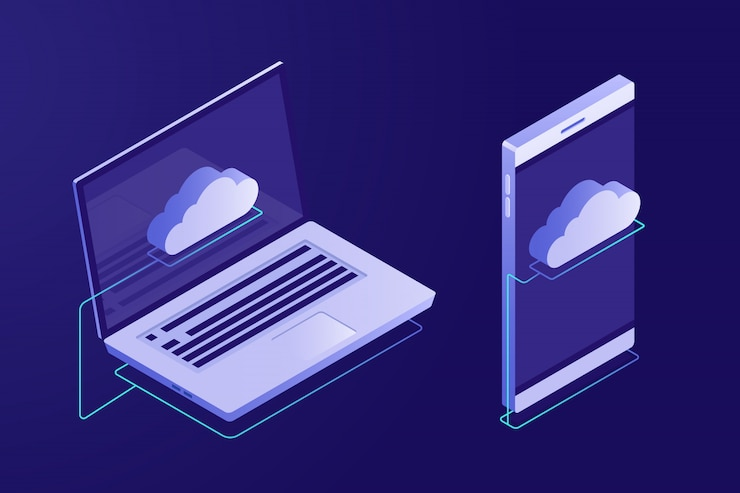
When business processes involve multiple cloud storage solutions, things can get quite tricky for IT administrators. In this post, we discuss some of the challenges IT admins face when managing and performing file transfers with multi cloud storage solutions and how you can address them using JSCAPE MFT Server.
Before we proceed, let me make it clear that the challenges we'll be discussing here are only those that involve file movement, like synchronizing between multi-cloud storage solutions, automating movement of files between applications and cloud storage solutions, and facilitating end user-initiated file uploads/downloads.
Simplifying end user-initiated file uploads/downloads
One of the most common challenges faced by IT admins in multi-cloud storage environments is in making file uploads and downloads to/from different cloud storage services easy for end users. Normally, users have to deal with several user accounts and interfaces — one for each cloud storage solution.
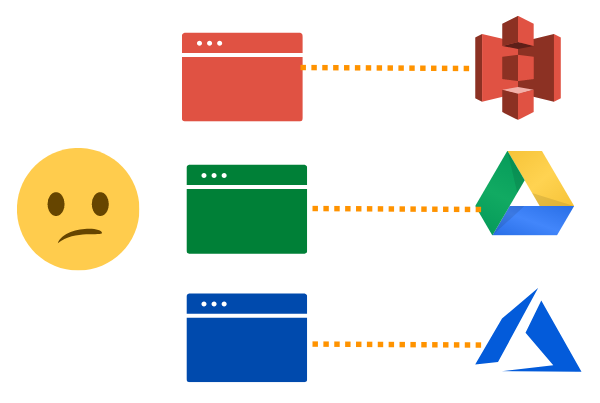
As if that weren't complicated enough, some users also have to transfer files with FTP/S, SFTP, and other file transfer services. These too have their own user interfaces. It would be so much better if users only had to interface with just one client application regardless which cloud storage or network service they wanted to exchange files with.
This is possible if you're using JSCAPE MFT Server. By taking advantage of what are known as network storage objects, you can map cloud storage services (AWS S3, Azure Blob Storage, Google Drive, etc), file transfer services (FTP/S, SFTP, WebDAV, etc), and other network services (e.g. SMB) to virtual paths and have those paths accessed from a single user account.
So, for example, users can login via FTPS from a file transfer client like AnyClient. Once logged in, they'll be able to access separate virtual paths that point to S3, Azure Files, Google Cloud Storage, an SFTP server, SMB file share, and so on. Or, if the Web file transfer service is enabled, they can simply connect and login through their favorite browser (Chrome, Firefox, Edge, etc), and then access the virtual paths in question from there.
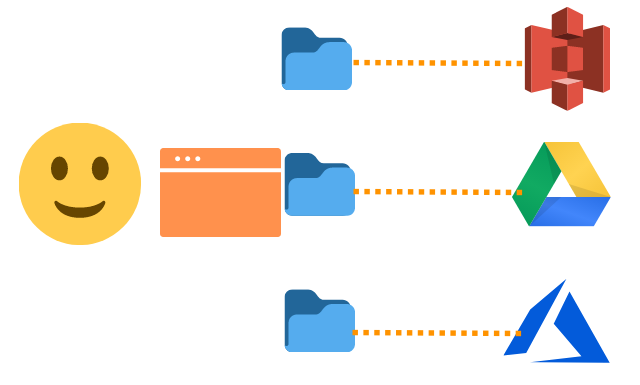
For specific examples that showcase this particular capability, read the following posts:
Upload Files to Azure Blob Storage with FTP/S
How To Use DropBox As Cloud Storage For Your MFT Server
How To Use Amazon S3 As The File Storage System of Your MFT Server
Automating file movement between applications and cloud storage solutions
Business process automation is at the core of every modern-day enterprise. And now, with organizations acquiring a growing appetite for cloud storage solutions, IT admins are increasingly compelled to integrate these solutions into new and existing automated workflows.
That's easier said than done. Integrating cloud storage solutions with business processes means having to wrestle with each cloud solution's APIs, which requires a lot of time and solid coding skills. Unfortunately, not every IT administrator knows how to code.
But that's ok. As long as you use JSCAPE MFT Server, you can easily connect to a wide range of cloud storage solutions AND integrate them into your automated workflows. By combining trading partner objects and triggers, you can seamlessly move files between:
- different cloud storage solutions (Amazon S3, Box, DropBox, Google Cloud Storage, Google Drive, Azure File Service, Azure Blob Storage, IBM Cloud, etc.)
- cloud storage solutions and network services (SFTP, FTP/S, SMB, etc), or even
- cloud storage solutions and just about any application that produces or consumes files.
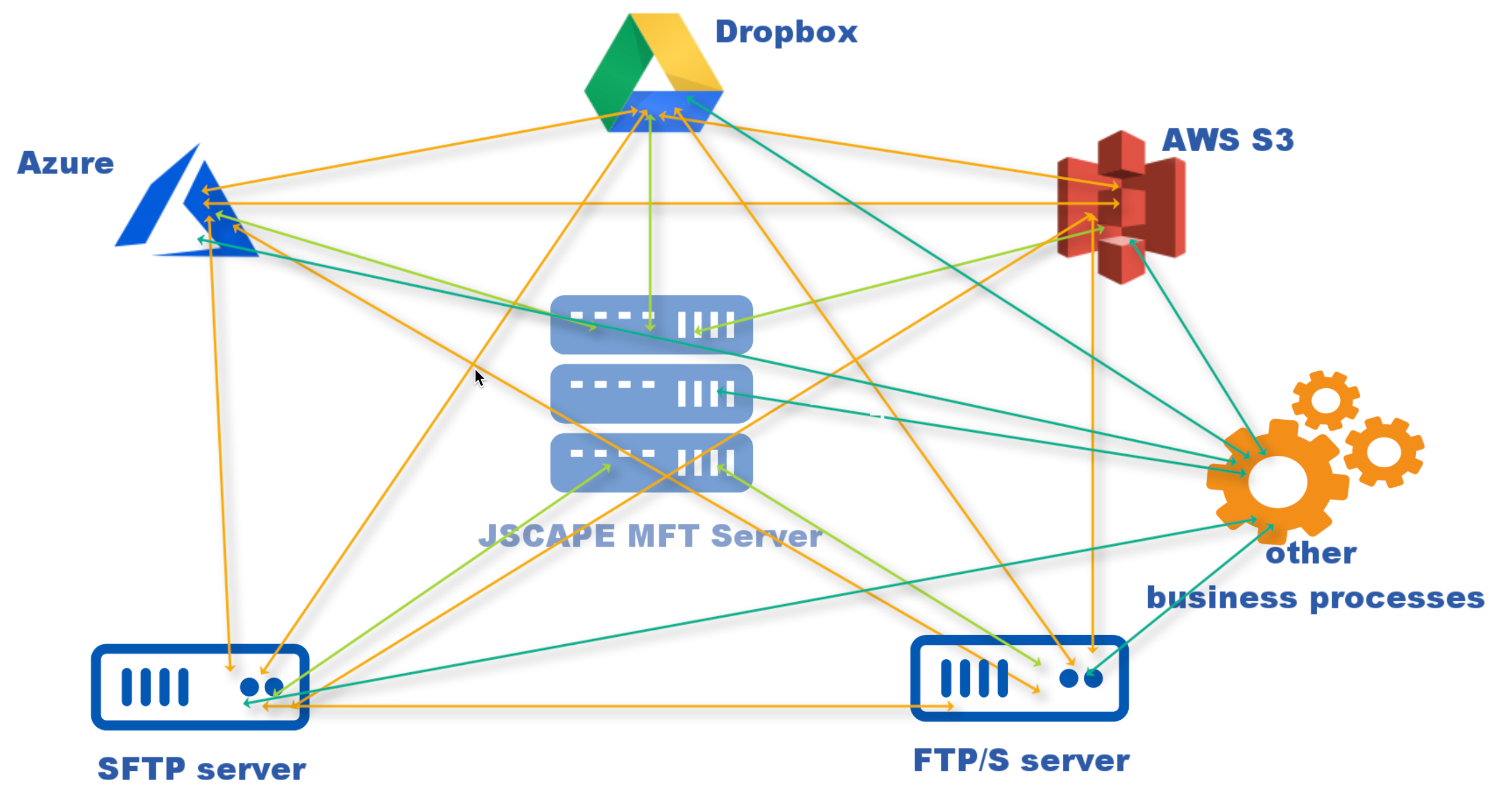
Click these links to read some relevant examples:
How to Download Files from Azure Blob Storage
How to Sync a Remote FTP Server to S3
How To Schedule Automated Dropbox File Transfers
Synchronizing cloud storage solutions
There are a couple of reasons why you might want to synchronize two or more cloud storage solutions. Perhaps you need it as part of a migration process. Maybe you're just extra careful and want to backup files to a separate cloud storage service. Maybe some of your trading partners or business units prefer a particular cloud storage solution that's different from what other trading partners and business unites are using but you need to share certain files with the two. Who knows?
Whatever the reason, you can easily address this need by using JSCAPE MFT Server. JSCAPE MFT Server comes with a synchronization feature that allows you to set up various synchronization modes (e.g. mirror, synchronize, backup, contribute) between different services, cloud-based or otherwise.
Here's an example that showcases this particular capability:
How To Copy Files From Azure Blob Storage To AWS S3
As you might have noticed by now, JSCAPE MFT Server is not just a multi-cloud storage software. It's actually an all-in-one file transfer solution that supports a wide range of cloud storage services, file transfer protocols, and network services. I suggest you download the FREE, fully functional Starter Edition of JSCAPE MFT Server and follow the tutorials in the links we shared earlier in the article to see how easy it is to use JSCAPE MFT Server for any business process automation initiative.